Home > Development > Durango Code
Durango Code
Durango Code is a Visual Studio Code extension; this extension allows you to configure and use the Durango Development tools like:
- CC65 suite.
- Durango Lib.
- Rescomp Java Application.
- Docker Durango Dev Kit Image.
This extension adds some commands for use with Durango Based Projects:
- Create new Hello World Durango Project.
- Compile the current Durango Project.
- Clean the current Durango Project.
- Run the current Durango Project using an Emulator.
- Run the current Durango Project using the Nanoboot application for send to a Durango machine (only for Raspberry Pi).
- Compile and Run on an Emulator.
Note
This extension is under development and the features can change; please see changelog or the Github repository for more information.
Installation
You can install Durango Code from the extension marketPlace using the Extension tab on Visual studio Code; just search "Durango Code" and press install.
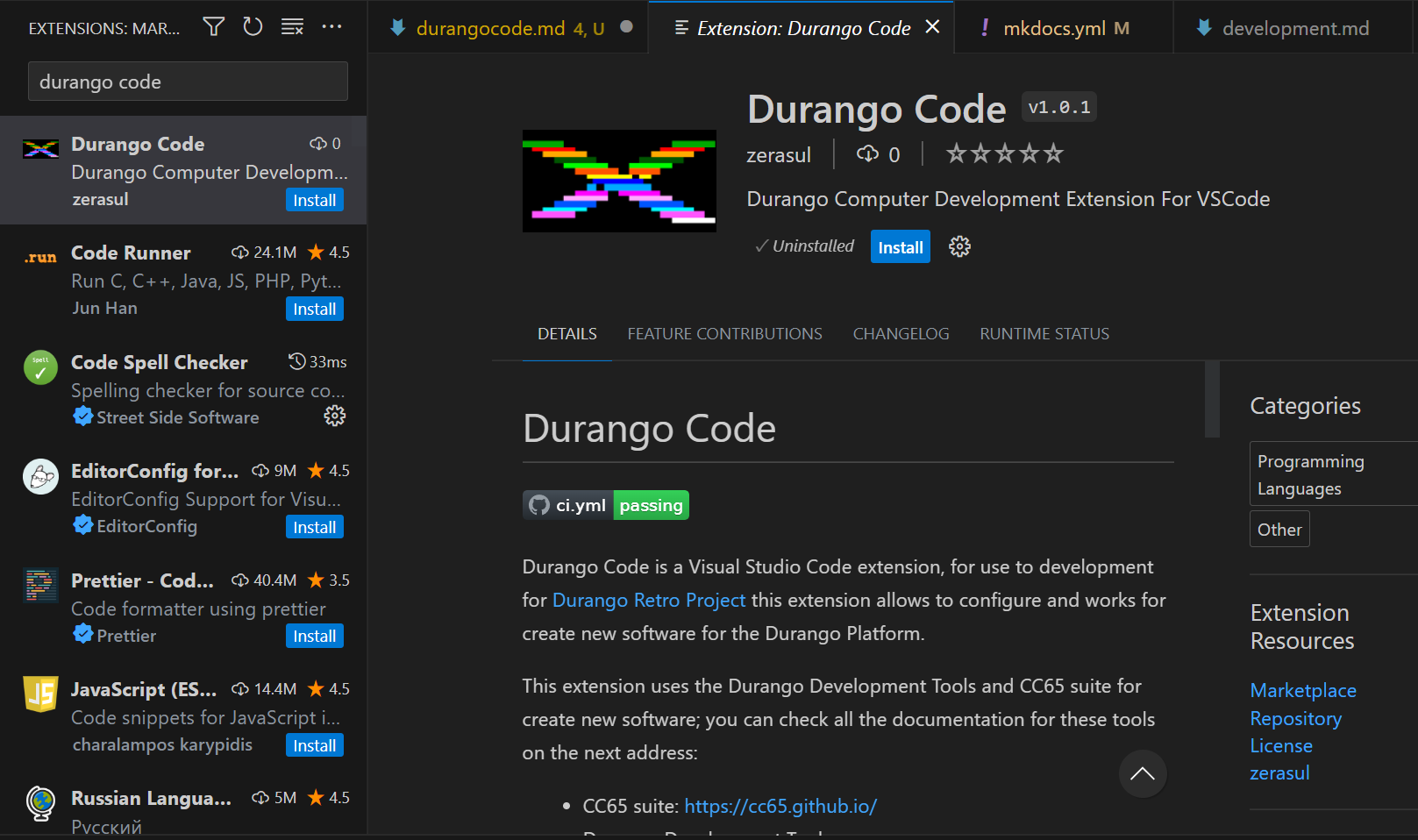
Note
Durango Code is compatible with Visual Studio Code 1.75 or higher.
Also, you can install manually from the Durango Code Release page:
https://github.com/durangoretro/durangocode/releases.
Just download the .vsix file, and press on Visual studio code ctrl+shift+p later, select the Extensions: install from vsix....
Configuration
Before use Durango Code, you need to configure the extension; you can find the Configuration pressing ctrl+, or select the File->Preferences->settings menu.
Durango Code have the next Configuration to custom your Durango Development Tools installation:
Perdita Path: The current Durango-x Emulator executable Path.NanoBoot Path: The current NanoBoot executable Path.DDK: Overrides the currentDDKenvironment Variable.Custom Rescomp Jar: Custom Rescomp Jar application path. By default is on$DDK/rescomp/rescomp.jar.romLocation: Location where the Rom is generated after compilation. By default is rom.dux.DockerImageName: Durango Dev Kit Docker Image Name; by defaultzerasul/durangodevkit.toolchain Type: Select the current Toolchain type:Native: Use Native Commands (Depends on Operating System).Docker: Use Docker Image implementation.
Usage
To use the Durango Code commands you need to enter to the VScode Commands palette (ctrl+shift+p) and see the commands starting with Durango Code:.
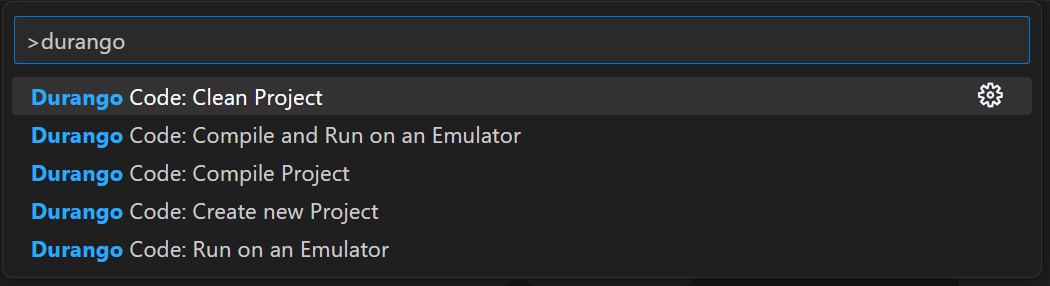
Select the command and you can see a new Terminal called "durango.code" with the result of the command.
For more information about Durango Code or add some issues, please see the Github Repository: